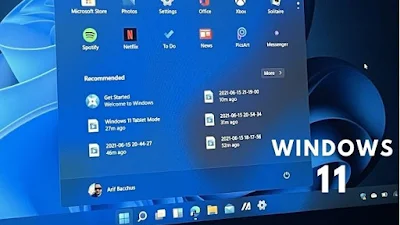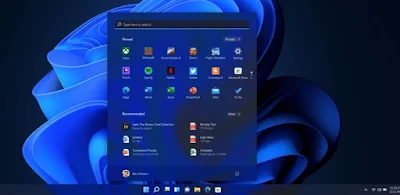VMware client Image backups are failing with Error 10056.
The Snapshot create task fails with one the following errors:
avvcbimage Warning <18652>: Too many extra snapshot files (3) were found on this Windows VMs datastore. This can cause a problem for the backup or restore. avvcbimage Info <18678>: Extracted VMNAME-flat.vmdk base disk from the VMX file avvcbimage Info <18678>: Extracted VMNAME_1-flat.vmdk base disk from the VMX file avvcbimage FATAL <0000>: [IMG0002] The datastore information from VMX '[DATASTORENAME01] VMNAME/VMNAME.vmx' will not permit a restore or backup. avvcbimage Info <9772>: Starting graceful (staged) termination, Too many pre-existing snapshots on the datastore will not permit a restore or backup. (wrap-up stage) avvcbimage Error <0000>: [IMG0009] Create Snapshot: snapshot creation or pre/post snapshot script failed. avvcbimage Error <0000>: [IMG0009] Create Snapshot: snapshot creation/pre-script/post-script failed.
Cause
Resolution
Before following this procedure be sure there are no Snapshots in vSphere - Snapshot manager and/or Unconsolidated Snapshots.
Look for "avvcbimage Info <14677>" in the logs and verify if there are files like "VMNAME-000002-delta.vmdk", "VMNAME-000002-ctk.vmdk" or "VMNAME-000002-sesparse.vmdk".
In this example it was found just "VMNAME-00000X-ctk.vmdk" and "VMNAME-00000X-sesparse.vmdk" files.
avvcbimage Info <14677>: All VM file Info: File:'VMNAME-000002-ctk.vmdk ' last modified on '29-Mar-2020 21:21' size=3932672 File:'VMNAME-000002-sesparse.vmdk ' last modified on '29-Mar-2020 21:21' size=256901120 File:'VMNAME-000002.vmdk ' last modified on '29-Mar-2020 21:21' size=383 File:'VMNAME-000005-ctk.vmdk ' last modified on '31-Mar-2020 20:58' size=3932672 File:'VMNAME-000005-sesparse.vmdk ' last modified on '31-Mar-2020 20:58' size=256901120 File:'VMNAME-000005.vmdk ' last modified on '31-Mar-2020 20:58' size=390 File:'VMNAME-000006-ctk.vmdk ' last modified on '12-Apr-2020 20:46' size=3932672 File:'VMNAME-000006-sesparse.vmdk ' last modified on '12-Apr-2020 20:46' size=256901120 File:'VMNAME-000006.vmdk ' last modified on '12-Apr-2020 20:46' size=390 File:'VMNAME-766073b0.hlog ' last modified on '05-May-2020 19:41' size=92 File:'VMNAME-Snapshot24.vmsn ' last modified on '29-Mar-2020 21:21' size=32094 File:'VMNAME-Snapshot27.vmsn ' last modified on '31-Mar-2020 20:57' size=32094 File:'VMNAME-Snapshot41.vmsn ' last modified on '12-Apr-2020 20:45' size=32094 File:'VMNAME-aux.xml ' last modified on '06-Mar-2020 14:25' size=31322 File:'VMNAME-ctk.vmdk ' last modified on '27-May-2020 17:16' size=3932672 File:'VMNAME-e3a0cf52.vswp ' last modified on '27-May-2020 17:16' size=8589934592 File:'VMNAME-flat.vmdk ' last modified on '03-Jun-2020 15:09' size=64424509440 File:'VMNAME.nvram ' last modified on '27-May-2020 14:17' size=8684 File:'VMNAME.vmdk ' last modified on '27-May-2020 17:16' size=588 File:'VMNAME.vmsd ' last modified on '27-Apr-2020 21:27' size=44 File:'VMNAME.vmx ' last modified on '27-May-2020 17:16' size=3515 File:'VMNAME.vmx.lck ' last modified on '27-May-2020 17:16' size=0 File:'VMNAME.vmxf ' last modified on '20-May-2020 15:05' size=3641 File:'VMNAME.vmx~ ' last modified on '27-May-2020 17:16' size=3513 File:'VMNAME_1-000002-ctk.vmdk ' last modified on '29-Mar-2020 21:21' size=1638912 File:'VMNAME_1-000002-sesparse.vmdk ' last modified on '29-Mar-2020 21:21' size=109051904 File:'VMNAME_1-000002.vmdk ' last modified on '29-Mar-2020 21:21' size=388 File:'VMNAME_1-000005-ctk.vmdk ' last modified on '31-Mar-2020 20:58' size=1638912 File:'VMNAME_1-000005-sesparse.vmdk ' last modified on '31-Mar-2020 20:58' size=109051904 File:'VMNAME_1-000005.vmdk ' last modified on '31-Mar-2020 20:58' size=395 File:'VMNAME_1-000006-ctk.vmdk ' last modified on '12-Apr-2020 20:46' size=1638912 File:'VMNAME_1-000006-sesparse.vmdk ' last modified on '12-Apr-2020 20:46' size=109051904 File:'VMNAME_1-000006.vmdk ' last modified on '12-Apr-2020 20:46' size=395 File:'VMNAME_1-ctk.vmdk ' last modified on '27-May-2020 17:16' size=1638912 File:'VMNAME_1-flat.vmdk ' last modified on '03-Jun-2020 15:06' size=26843545600 File:'VMNAME_1.vmdk ' last modified on '27-May-2020 17:16' size=591 File:'vmmcores-1.gz ' last modified on '06-Mar-2020 14:25' size=9794545 File:'vmware-47.log ' last modified on '03-May-2020 17:56' size=742753 File:'vmware-48.log ' last modified on '03-May-2020 19:54' size=245353 File:'vmware-49.log ' last modified on '05-May-2020 11:28' size=662114 File:'vmware-50.log ' last modified on '05-May-2020 19:41' size=354154 File:'vmware-51.log ' last modified on '20-May-2020 15:05' size=410280 File:'vmware-52.log ' last modified on '27-May-2020 14:18' size=332087 File:'vmware.log ' last modified on '02-Jun-2020 14:20' size=306251 File:'vmx-VMNAME-3818966866-1.vswp ' last modified on '27-May-2020 17:16' size=90177536 File:'vmx-zdump.000 ' last modified on '06-Mar-2020 14:25' size=6721536 avvcbimage Info <19704>: DataStore Storage Info:DATASTORENAME01 capacity=2465042792448 free=349293248512
The easiest and fastest way to fix this issue is doing a Datastore vMotion, request the customer to do it.
After this activity has been done, try a new backup.
If it still fails please verify if the Datastore has changed, looking for "avvcbimage Info <19704>" in the current and previous log:
avvcbimage Info <19704>: DataStore Storage Info:DATASTORENAME01 capacity=2465042792448 free=349293248512
Observe after the Datastore vMotion in the log, the file date modification must be updated for all files and the additional used files were cleaned.
avvcbimage Info <14677>: All VM file Info: File:'TSPEGASUS-682f3bfa.hlog ' last modified on '03-Jun-2020 17:38' size=1336 File:'TSPEGASUS-aux.xml ' last modified on '03-Jun-2020 17:28' size=31220 File:'TSPEGASUS-ctk.vmdk ' last modified on '03-Jun-2020 17:39' size=3932672 File:'TSPEGASUS-e40ee848.vswp ' last modified on '03-Jun-2020 17:28' size=8589934592 File:'TSPEGASUS-flat.vmdk ' last modified on '03-Jun-2020 17:42' size=64424509440 File:'TSPEGASUS.nvram ' last modified on '03-Jun-2020 17:38' size=8684 File:'TSPEGASUS.vmdk ' last modified on '03-Jun-2020 17:38' size=588 File:'TSPEGASUS.vmsd ' last modified on '03-Jun-2020 17:28' size=0 File:'TSPEGASUS.vmx ' last modified on '03-Jun-2020 17:38' size=7660 File:'TSPEGASUS.vmx.lck ' last modified on '03-Jun-2020 17:28' size=0 File:'TSPEGASUS.vmxf ' last modified on '03-Jun-2020 17:38' size=47 File:'TSPEGASUS.vmx~ ' last modified on '03-Jun-2020 17:38' size=7633 File:'TSPEGASUS_1-ctk.vmdk ' last modified on '03-Jun-2020 17:39' size=1638912 File:'TSPEGASUS_1-flat.vmdk ' last modified on '03-Jun-2020 17:38' size=26843545600 File:'TSPEGASUS_1.vmdk ' last modified on '03-Jun-2020 17:42' size=591 File:'vmmcores-1.gz ' last modified on '03-Jun-2020 17:28' size=9794545 File:'vmware-0.log ' last modified on '03-Jun-2020 17:38' size=434108 File:'vmware-48.log ' last modified on '03-Jun-2020 17:28' size=245353 File:'vmware-49.log ' last modified on '03-Jun-2020 17:28' size=662114 File:'vmware-50.log ' last modified on '03-Jun-2020 17:28' size=354154 File:'vmware-51.log ' last modified on '03-Jun-2020 17:28' size=410280 File:'vmware-52.log ' last modified on '03-Jun-2020 17:28' size=332087 File:'vmware.log ' last modified on '03-Jun-2020 17:39' size=214834 File:'vmx-TSPEGASUS-3826182216-1.vswp ' last modified on '03-Jun-2020 17:28' size=90177536 File:'vmx-zdump.000 ' last modified on '03-Jun-2020 17:28' size=6721536 avvcbimage Info <19704>: DataStore Storage Info:DATASTORENAME02 capacity=2465042792448 free=13296848512
If it still fails, open a support case.